I recently bought a 2TB flash drive. You read that correctly. 2TB.
I have been playing around with it and basically, I hosed this thing up. Every time I would insert the drive into my Mac, it would display 3 drives. It was driving me insane.
Today, I decided tom play around some more and discovered that those extra drives were actually called volumes. I discovered an easy way to get rid of them. Well, sort of.
There are actually volume controls on the main window highlighted below.
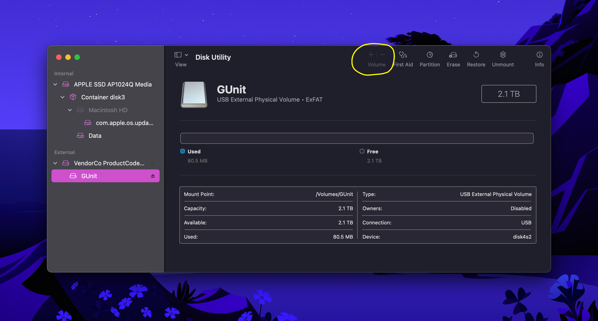
All you have to do is figure out which volume you need to get rid of and hit the minus button.
…and hope that it works the first time. I’ll tell you that it probably won’t. I have had to hit that button a couple of times but eventually, the volume got deleted.
Once I got everything down to one volume, the next thing I wanted to do was to re-format the drive as ExFat which is the Microsoft version. The advantage on a drive like this is that you can use the drive on almost any computer. I love APFS but not everyone else does.
I found a great video about how to take care of the problem of APFS being your only obvious choice. If you expand what you can see, you just have to go a level up to have the option of reformatting in ExFat.
MacMost article is here.